Optimize your WordPress Site with WP Super Cache
Optimizing your WordPress website is important for user experience. Slow websites repel users, luckily with WordPress there are lots of options for website optimization. We would recommend using WP Super Cache which makes your site use less resources and load faster. Follow our step by step guide to install the plugin:
Step 1 - Adding The Plugin
Log into your WordPress dashboard then hover on plugins in your menu, and click “add new”.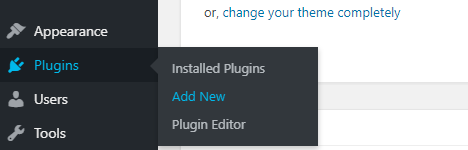
Step 2 - Installing & Activating Plugin
Search for the super cache plugin by typing “super cache” in the search bar. You’ll find the WP Super Cache plugin. Click “Install Now”. It shouldn’t take long to install, then click on “Activate”.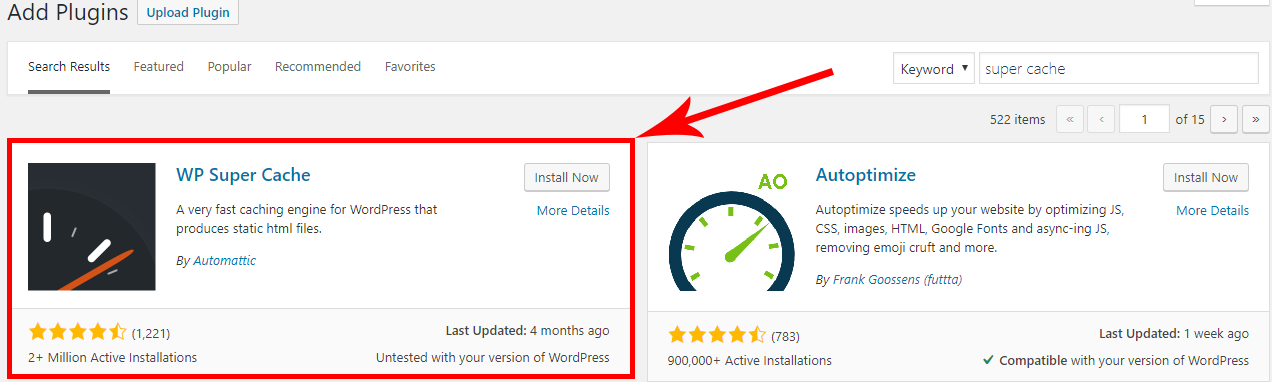
Step 3 - Plugin Settings
It should redirect you to the installed plugins page after activating. Otherwise, you can navigate to your installed plugins by going to plugins > installed plugins as you can see in the first step.
Click on Settings for WP Super Cache which will take you to the plugin page.’
Step 4 - Plugin Configuration
In the “Easy” tab you’ll see the below image. Click “Caching On” then “Update Status”.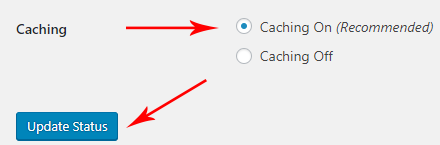
Step 5 - Verify Installation
Go to your live website, right click on the page and click “View Page Source”.
Scroll all the way to the bottom of the code and you should see something similar to this:
<!-- Dynamic page generated in 0.244 seconds. --> <!-- Cached page generated by WP-Super-Cache on 2019-06-13 11:23:53 -->
WP Super Cache is now installed correctly, congratulations!
